Want More Privacy? Here’s How to Turn Off Location on iPhone
In a world where smartphones double as navigators, fitness coaches, and personal assistants, the convenience comes at a hidden cost—your privacy. If you’ve ever received a restaurant suggestion just after parking in a new neighborhood or saw ads for a location you merely walked by, your iPhone’s location tracking is at play. It’s silently collecting, storing, and sometimes even sharing your movement data. But why does this happen, how to pause location on find my iPhone—and should you be worried?
How and Why iPhones Track Location
Apple’s iOS system uses Location Services, a background feature that pinpoints your physical position using a combination of GPS, Wi-Fi networks, Bluetooth, and cell towers. This geolocation data enhances apps like:
- Maps: for accurate navigation
- Weather: for hyper-local forecasts
- Photos: to tag locations automatically
- Find My iPhone: to locate lost devices
- Social Media: for tagging locations or checking in
While these capabilities improve the user experience, they also create a detailed log of your daily routines, favorite spots, and even who you might be spending time with. Many apps request access to this information—sometimes even when they don’t need it. This access can lead to profiling, targeted ads, and in more concerning cases, data selling.
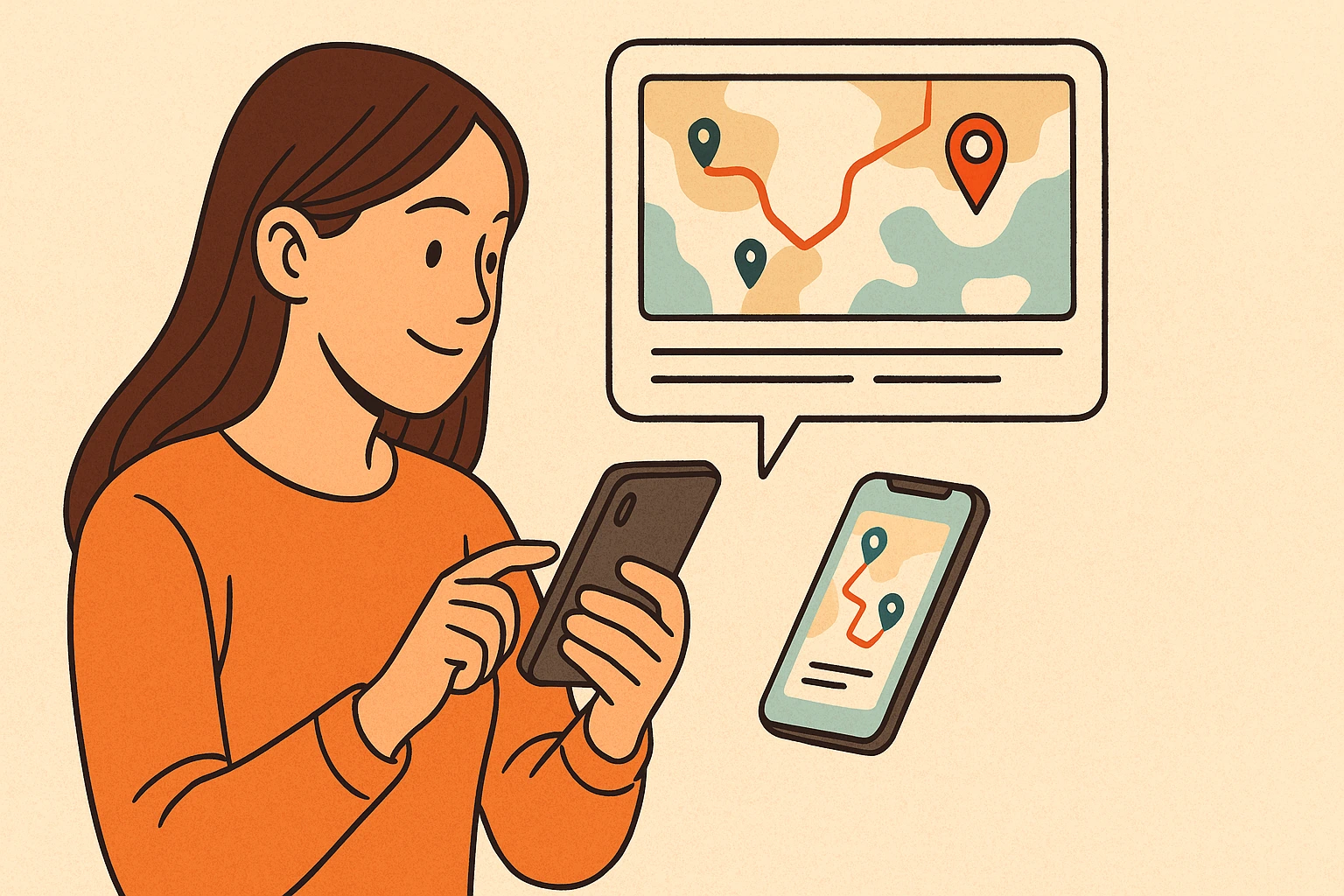
Why It Matters: The Risks of Location Data
Even though Apple claims to prioritize user privacy, not all apps share that philosophy. Third-party apps—especially those offering free services—may harvest location data and sell it to advertisers, data brokers, or analytics firms. And once it’s out there, you lose control over how your location history is used. Some of the key risks include:
- Behavioral profiling: Your routines, workplaces, medical visits, and relationships can be inferred.
- Unwanted surveillance: You become easier to track, not just by apps but also malicious actors.
- Data breaches: Sensitive location data, once leaked, can never be made private again.
- Lack of transparency: Many apps bury their true data usage behind vague terms in their privacy policies.
“Location data can reveal highly sensitive information about people’s behaviors, patterns, and personal life, and is very challenging to fully anonymize.”
This quote isn’t just a warning—it’s a fact recognized by privacy advocacy groups and even governments. That’s why many jurisdictions now classify location data as sensitive personal information, subject to regulation. But relying solely on laws isn’t enough. You need to take control.
Real-Life Scenarios: When Tracking Becomes a Threat
To understand the gravity of this issue, consider real-world situations:
- A stalker exploiting social media location tags to track someone’s movements.
- A data broker selling movement data to advertisers, who then predict your next stop.
- Insurance companies assessing risk based on places you’ve visited.
These aren’t just theoretical risks—they’ve all happened. Fortunately, your iPhone gives you the tools to manage your location privacy, but only if you know where to look.
How to Completely Turn Off Location Services
If you’re serious about maximizing privacy, disabling Location Services altogether is the most comprehensive solution. This prevents your iPhone and all apps from accessing GPS, Wi-Fi triangulation, and other tracking technologies.
Steps:
- Open the Settings app.
- Scroll down and tap Privacy & Security.
- Select Location Services.
- Toggle the Location Services switch to Off.
Once this is done, no app—including Apple’s own—will be able to track your physical location. You’ll receive a warning that some services may be limited, such as Maps, Find My iPhone, and Emergency SOS. If you’re comfortable with that trade-off, you’re now invisible—at least digitally.
How to Customize Location Settings for Individual Apps
Total shutdown isn’t for everyone. Maybe you still want Google Maps for navigation or Weather for localized forecasts, but don’t want Facebook or TikTok snooping on your whereabouts. The good news: you can fine-tune which apps have access.
Steps:
- Go to Settings > Privacy & Security > Location Services.
- You’ll see a list of all apps that have requested location access.
- Tap any app to change its access level:
- Never – blocks all location access.
- Ask Next Time Or When I Share – prompts you for permission each time.
- While Using the App – only active when app is open.
- Always – active even in the background (use cautiously).
Pro Tip: Avoid selecting “Always” unless absolutely necessary, especially for apps from unknown developers.
Limit Precision: Share Approximate Location Only
For many apps, your exact position isn’t necessary. That’s where the Precise Location feature comes in. Disabling this tells iOS to share only a general area (e.g., neighborhood) instead of your precise GPS coordinates.
Steps:
- Open Settings > Privacy & Security > Location Services.
- Select an app.
- Toggle Precise Location to Off.
This is especially useful for apps like news aggregators, shopping assistants, or ride-sharing platforms that don’t need pinpoint accuracy to function properly.
Control System Services That Use Your Location
Even with app settings customized, iOS itself may use your location for system functions. These are tucked under System Services and are often overlooked.
To manage them:
- Go to Settings > Privacy & Security > Location Services.
- Scroll down and tap System Services.
- You’ll see toggles for various functions like:
- Find My iPhone
- Emergency Calls & SOS
- Location-Based Alerts
- Location-Based Suggestions
- iPhone Analytics
You can safely turn most of these off unless you rely on specific features like Find My iPhone or Emergency SOS.
🔎 Bonus: At the bottom of the System Services menu, enable Status Bar Icon to get notified whenever your location is being accessed by any system feature.
What Happens When You Turn Off Location Services?
Turning off location may affect the behavior of several iPhone features:
| Feature | Impact When Location Is Off |
| Maps & Navigation | Limited or inaccurate directions |
| Find My iPhone | Device can’t be located if lost |
| Weather App | Forecast defaults to a generic location |
| Emergency Services | May limit location-sharing during a 911 call |
| Fitness/Health Apps | Reduced tracking for outdoor workouts |
That’s why selective control is often better than a full shutdown. You get privacy without losing the functionality you need.
Best Practices for Ongoing Location Privacy
Turning off location access is powerful, but sustainable privacy comes from awareness and consistent habits. Here are expert-backed tips to maintain location security long-term:
1. Review App Permissions Regularly
Apps may update their policies or re-request permissions after updates. Make it a habit to:
- Check location access under Settings > Privacy & Security > Location Services.
- Revoke access for apps you no longer use or trust.
2. Avoid Auto-Sharing in Photos
Photos you take with your iPhone often embed GPS coordinates. If shared publicly, others can determine where you’ve been.
How to fix it:
- Before uploading, remove location data using Apple’s Photos app > Share > Options > Location (disable).
- Or, turn off location tagging entirely under Camera > Location Services.
3. Disable Location-Based Apple Ads
Apple may use your location to tailor ads in the App Store or Apple News.
To turn off:
- Go to Settings > Privacy & Security > Apple Advertising.
- Disable Personalized Ads.
4. Turn Off Location History
Apple doesn’t actively track your history the same way Google does, but it does store Significant Locations for predictive suggestions.
To clear and disable:
- Go to Settings > Privacy & Security > Location Services > System Services > Significant Locations.
- Tap Clear History and turn it off.
When You Need Location Tracking — Use Smart Tools Like Number Tracker
Sometimes, privacy needs to be balanced with real-world safety. Parents might want to verify their child’s whereabouts. You may want to trace the origin of an unknown number. In these moments, you need ethical tracking tools—not spyware.
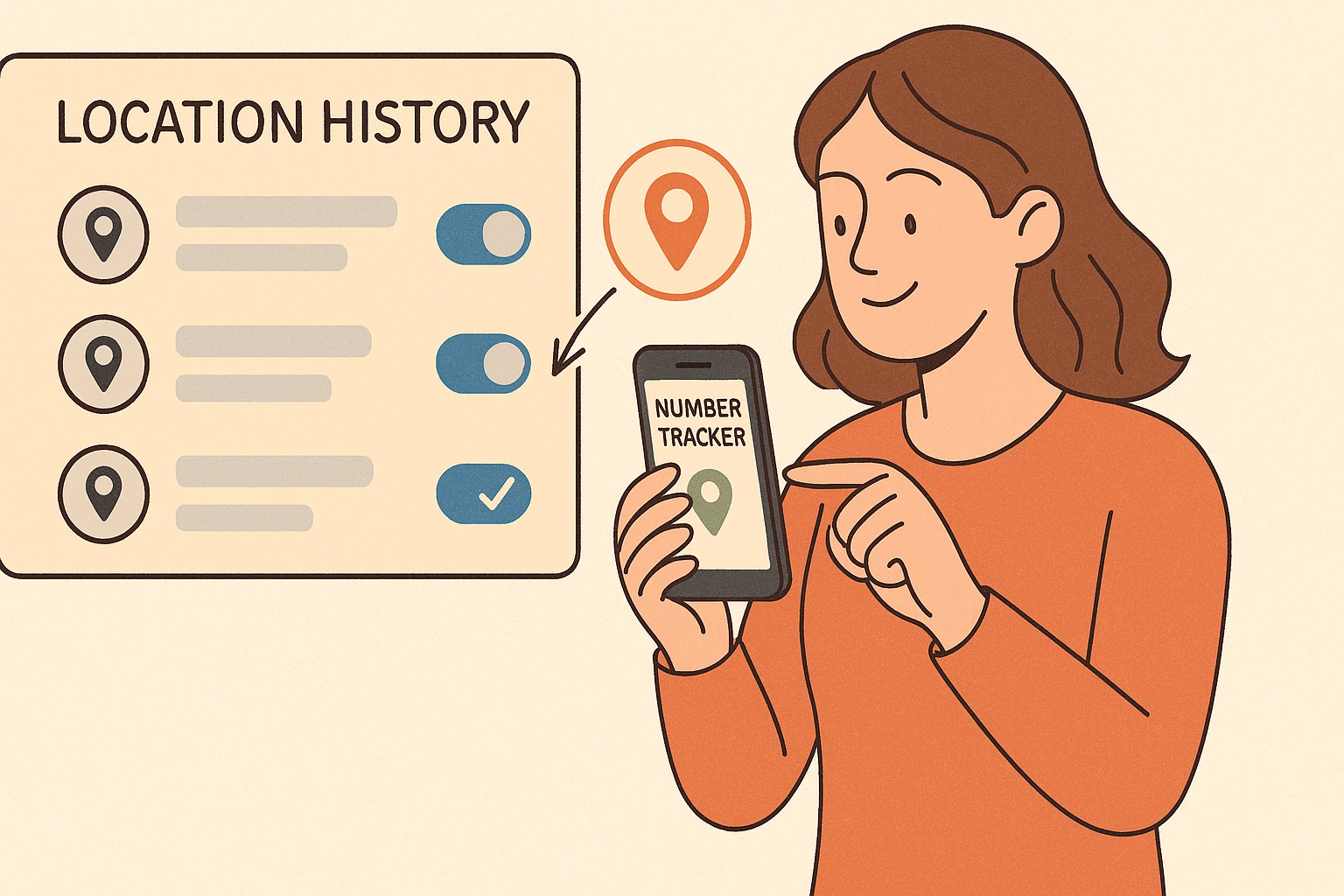
This is where Number Tracker stands out.
What is Number Tracker?
Number Tracker is an app designed to identify and locate unknown phone numbers while respecting user privacy. It’s particularly useful for:
- Screening suspicious calls
- Checking if a number is legitimate
- Locating loved ones with permission
- Verifying caller regions before answering
Why It’s Privacy-Friendly
Unlike invasive tracking apps, Number Tracker adheres to strong privacy protocols:
| Feature | How It Protects You |
| User Consent | Tracks only with clear, explicit permission |
| Data Encryption | Uses secure protocols to safeguard your information |
| Minimal Data Collection | Only collects what’s needed to function—nothing more |
| Transparency | No hidden tracking, no selling data to third parties |
This makes it a reliable privacy companion—especially for those who want to stay alert without surrendering their digital freedom.
Your iPhone is an incredible tool—but it doesn’t have to be a window into your private life for advertisers, data brokers, or malicious apps. By learning how to manage and disable location tracking, reviewing permissions often, and supplementing your digital habits with trustworthy apps like Number Tracker, you can dramatically reduce your privacy risks.
Remember:
- Control is power. Don’t let your default settings define your exposure.
- Awareness is defense. Make reviewing permissions part of your digital routine.
- Smart tools are allies. Use them wisely and choose those that prioritize you—not your data.
For further reading, explore Apple’s official privacy guide and independent resources like the Electronic Frontier Foundation (EFF) or Red Pocket Mobile’s privacy publications.
Stay private. Stay informed. Stay in control.









